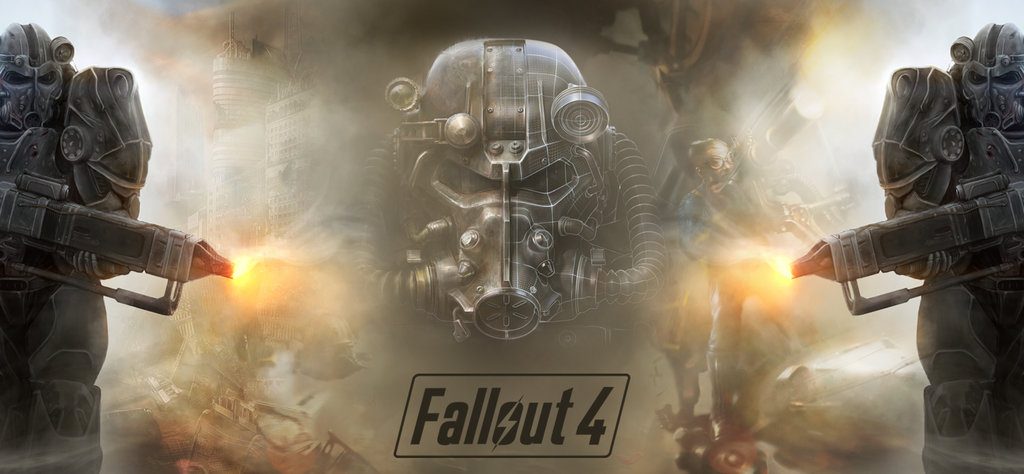Fallout 4 Linux DXVK Wine – how to play this game on Linux.
Bethesda Game Studios, the award-winning creators of Fallout 3 and The Elder Scrolls V: Skyrim, welcome you to the world of Fallout 4 – their most ambitious game ever, and the next generation of open-world gaming.
As the sole survivor of Vault 111, you enter a world destroyed by nuclear war. Every second is a fight for survival, and every choice is yours. Only you can rebuild and determine the fate of the Wasteland. Welcome home.
Fallout 4 Linux DXVK Wine – how to play this game on Linux.
Fallout 4 is a game not originally released on Linux. It has many problems with Wine and differend sound glitches in the past but now it runs really well on Linux. It still requires some tweaking, however. But fear not! We’ll guide you through the entire process. Let’s begin!
For this game you’ll need Wine or Wine-Staging, DXVK, FAudio, a setting in Wine, and an environment variable.
If you don’t know how to setup DXVK, you can follow our comprehensive DXVK installation tutorial. For FAudio you can refer to another easy tutorial of ours here.
Now you’ll have to set the mouse to be captured automatically in full-screen windows. Issue the following in terminal:
winecfg
In the Wine settings go to Graphics tab and select „Automatically capture the mouse in full-screen applications“. Here’s how it should look like:
To avoid mouse problems you should open your your Fallout.ini, find the [Controls] section and add the line ‘bBackgroundMouse=1‘. If the setting isn’t there – create it. Fallout.ini may be at different locations depending on your Wine version. If you are using Wine you can find it in /home/My Games/Fallout4/. If you are using Proton and Steam, it will be in /STEAMInstallDirectory/compatdata/377160/pfx/drive_c/users/steamuser/My\ Documents/My\ Games/Fallout4.
We are almost ready. Now you can start the game but you should use a pulse audio environmental variable. To do this you’ll have to issue the following:
export PULSE_LATENCY_MSEC=90
You can use a script to facilitate.
If you are using Steam, add this line in the Steam Launcher:
PULSE_LATENCY_MSEC=90 %command%
or if you didn’t installed FAudio:
WINEDLLOVERRIDES="xaudio2_7=n,b" PULSE_LATENCY_MSEC=90 %command%
And it’s ready! Now you can play Fallout 4 on Linux too!
- Wine version used in the video: Wine 4.13.
- DXVK version: 1.3.2
- NVIDIA driver: 430.40
Link to the official DXVK project site – here.
For any questions don’t hesitate to use the comments section bellow.