Wolfenstein: Youngblood Linux Wine – how to play this game on Linux.
Wolfenstein: Youngblood is the first modern co-op Wolfenstein adventure.
Nineteen years after the events of Wolfenstein II, BJ Blazkowicz has disappeared after a mission into Nazi-occupied Paris. Now, after years of training from their battle-hardened father, BJ’s twin daughters, Jess and Soph Blazkowicz, are forced into action.
Team up with a friend or play alone. Level up, explore, and complete missions to unlock new abilities, weapons, gadgets, cosmetics, and more to complement your playstyle and customize your appearance.
Wolfenstein: Youngblood features the most open-ended Wolfenstein experience to date. From a new base of operations located deep in the heart of the Paris catacombs, plan how and when to attack and dismantle the Nazi regime.
Wolfenstein: Youngblood Linux Wine – how to play this game on Linux.
Despite the fact Wolfenstein: Youngblood like the previous modern Wolfenstein games uses Vulkan, the game didn’t receive a Linux native version. Again.
Vulkan is a cross-platform low-overhead, 3D graphics and computing API and is created with Linux in mind. However, Bethesda still don’t care for Linux but you can play all Wolfestein games on Linux, including the newest Wolfenstein: Youngblood and actually all of the games runs perfectly fine.
To play the newest game from the series Wolfenstein: Youngblood on Linux, you should use Steam Play. Valve’s Steam Play allows you to purchase games from Steam once and play them anywhere. Whether you have purchased your Steam Play enabled game on a Mac or PC (both Windows and Linux), you will be able to play on the other platform free of charge. In short you can play Windows-only games on Linux with a single click.
To activate Steam Play, open the Steam client, login into your Steam account, in the upper left corner select Steam->Settings and you’ll see the option Steam Play in the left side pane now. There are two options – Enable Steam Play for supported titles or Enable Steam Play for all titles. You should choose the second option as it allows you to play all Windows games without limitation no matter if they are whitelisted or not.
Now you can just click on the Play button (you’ll have to download the game first obviously) and wait for Steam to automatically prepare the components needed for the game to run.
You should not worry about ESync for it’s enabled by default but if you want you can stop it as shown here.
Keep in mind on some desktop environments (e.g. Xfce) the game can’t be started directly from the Steam client and clicking on the Play button will provide nothing. You can start the game from the shortcut created by the Steam client or from terminal with:
steam steam://rungameid/1056960
Don’t forget to disable Steam overlay.
That’s it! Now you can enjoy Wolfenstein: Youngblood on Linux!
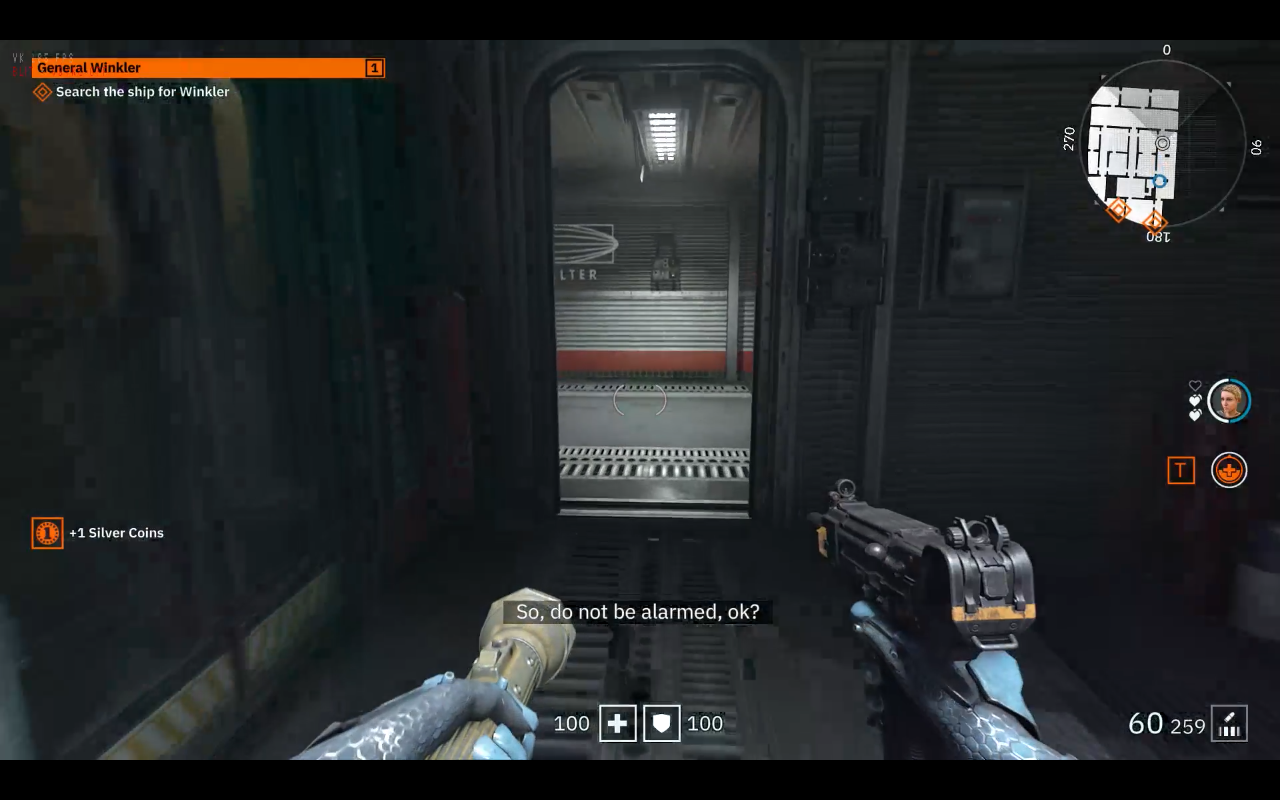
- Wine version used in the video: Proton 4.9-2 with ESync enabled
- DXVK version: 1.3.2
- NVIDIA driver: 430.40
For any questions don’t hesitate to use the comments section bellow.

















