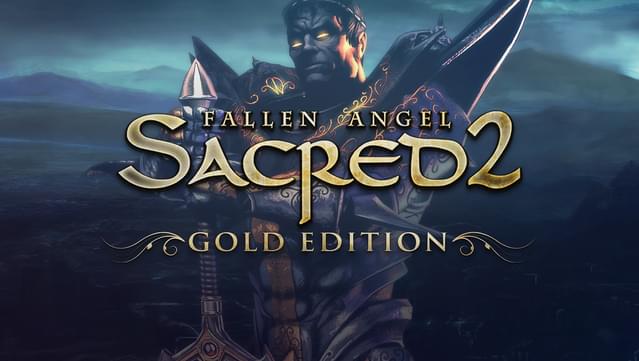Sacred 2 Gold Wine Linux – how to play this game on Linux and some gameplay tips – change font, avoid crashes, free camera, etc.
Experience the world of Ancaria in its full glory with Sacred 2: Gold Edition. Defeat countless dangerous enemies; capture powerful weapons and valuable treasures. Prepare yourself for the ultimate battle and become a legend.
Sacred 2 Fallen Angel
Poised on the brink of destruction and threatened by overwhelming chaos, a mysterious energy source is spreading across the world of Ancaria. Leaving mutation and terror in its wake, this living energy has become the razors edge on which all else is balanced. The powers of Light and Shadow are destined to collide in an ill fated battle that could tear apart the fabric of life itself.
Sacred 2 Ice and Blood
Expanding the world of Ancaria, Ice & Blood features two new regions, a new playable character and tons of new items, enemies, weapons, and missions.
Sacred 2 Gold Wine Linux – how to play this game on Linux.
Sacred 2 Gold is a game without Linux dedicated version but you can still play it on Linux in an easy way. To run it on Linux you’ll need Wine or Wine-Staging, PhysX, and DirectX 9 (d3dx9). Let’s start!
– For DirectX 9 installation you have two differents paths – install Wine’s DirectX 9 implementation via winetricks or use Microsoft’s installer.
- Install d3dx9 via winetricks:
winetricks d3dx9
- Install d3dx9 via Microsoft’s official installer:
You’ll have to download Microsoft’s official installer and run it with double click just like in Windows. Follow the installer’s steps.
– PhysX installation is very easy. You’ll have to simply issue the following command:
winetricks -q physx
You are ready to go! Now you can play Sacred 2 Gold on Linux! You can also install the Community Patch that runs great on Linux too!
Tips and tricks:
– The fonts in game are hard to read, especially item properties and user stats. You can make game fonts more readable in an easy manner. Here’s how:
You have to download roboto font from here. Extract the archive and copy Roboto-Regular.ttf file. Now go to the game’s ditectory, search for locale folder, then enter en_UK folder. Paste the Roboto-Regular.ttf file there, backup the ListFontGroups.xml and then open the original file with a text editor. You will have to edit it with the new font. It will look like this:
<?xml version=“1.0″ encoding=“utf-8″ ?>
<suixml version=“0.0.1.0″>
<!– the Name-Attribute must be the internal font name –>
<Fonts>
<Font Name=“ZabriskieScript-Bold“ File=“ZabriskieScript-Bold.ttf“/>
<Font Name=“Roboto“ File=“Roboto-Regular.ttf“/>
</Fonts>
<!– here you can use symbolic/aliased names for fonts –>
<FontGroups>
<FontGroup Name=“CaptionFontGroup“>
„ZabriskieScript-Bold“
</FontGroup>
<FontGroup Name=“TextFontGroup“>
„Roboto“
</FontGroup>
</FontGroups>
</suixml>
Save the changes and close the file. You can see the difference here:
Original fonts:
Fixed fonts:
 – If the game crashes constantly, and it is just the way it is on Windows, go to /prefix/drive_c/users/your_user/Local Settings/Application Data/Ascaron Entertainment/Sacred 2/, open the options.txt file, find the line texMem and change the value from 209715200 to 109715200. Save the settings and close the file.
– If the game crashes constantly, and it is just the way it is on Windows, go to /prefix/drive_c/users/your_user/Local Settings/Application Data/Ascaron Entertainment/Sacred 2/, open the options.txt file, find the line texMem and change the value from 209715200 to 109715200. Save the settings and close the file.
– If you want a really free camera, untick the Follow Camera from the game options and close the game. Now go to /prefix/drive_c/users/your_user/Local Settings/Application Data/Ascaron Entertainment/Sacred 2/ and delete the options.txt file. Create a new optionsCustom.txt file and copy and paste into it the following:
options.camera_mode = 1options.cameraConfigAutoCurve = 0options.cameraConfigCollision = 0options.cameraConfigFollow = 0options.cameraConfigZoomCurveMax = 20options.cameraConfigZoomCurveMin = 0options.cameraConfigZoomMax = 20options.cameraConfigZoomMin = 0camera.cameraShake = 0camera.cam1_trackdist_max = 2000camera.cam1_trackdist_min = 140camera.cam1_rotx_min = 0.05camera.dng1_trackdist_max = 2000camera.dng1_trackdist_min = 140camera.dng1_rotx_min = -0.05
Save the changes and close the file. Be advised all game and video settings will return to their default options. You’ll have to set them again.

- Wine version used in the video – Wine 4.11.
For any questions don’t hesitate to use the comments section bellow.