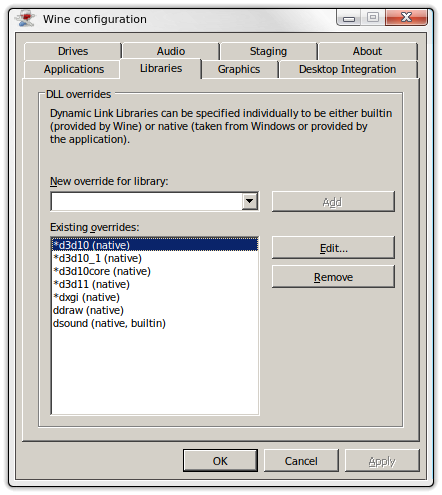STAR WARS Episode I: Racer DXVK Wine Linux – how to run this game on Linux.
Climb on, strap in, and experience the pure adrenaline-pumping excitement of the Podracing sequence from STAR WARS™: Episode I The Phantom Menace. Take the controls as Anakin Skywalker, or any one of over 21 Podracers, and feel the full-force blast of two massive jet engines at simulated speeds of up to 600 mph. Rein in a turbine-driven chariot through 8 spectacular worlds. Negotiate through flaming methane lakes, Tusken Raider assaults, ant-gravity tunnels and much more in a pulse-punding, do-or-die fight to the finish where anyone will do anything to cross the finish line. How far will you go?
STAR WARS Episode I: Racer DXVK Wine Linux – how to run this game on Linux.
The critically acclaimed STAR WARS Episode I: Racer now on Linux with DXVK! The game runs fine except the double cursor which isn’t a big problem. For this game we’ll need Wine-Staging, DXVK, a dsound dll, dgVoodoo 2, and a ddraw native override.
– For DXVK installation it’s fine to follow instructions on our site.
– In order to get sound in cut scenes we have to download an old dsound.dll version from here and put it intо the folder next to thе gаmе’ѕ ехе. Now we have to make a native dll override.
Type the following in terminal:
winecfg
Go to Libraries tab and in the „New override for library“ field write dsound, then hit the „Add button“. Mark the new override, press the Edit button and select „Native then Builtin“.
– Download a fresh version of dgVoodoo 2 from the official site, extract the archve, go to the MS/x86 folder and copy the DDraw.dll, D3DImm.dll, D3D9.dll, and D3D8.dll libraries to the game’s root folder. You can also copy the dgVoodooCpl.exe and place it to the game’s folder if you wish to fiddle with some of the settings it gives.
Now again open Wine settings with:
winecfg
Go to Libraries tab. Іn the „New override for library“ field write ddraw, then hit the „Add button“. Mark the new override, press the Edit button and select „Native“. If you followed the steps correctly you’ll get this as a result:

- Wine version used in the video: Wine-Staging 4.9
- DXVK version: 1.2.1
Link to the official DXVK project site – here.
For any questions don’t hesitate to use the comments section bellow.